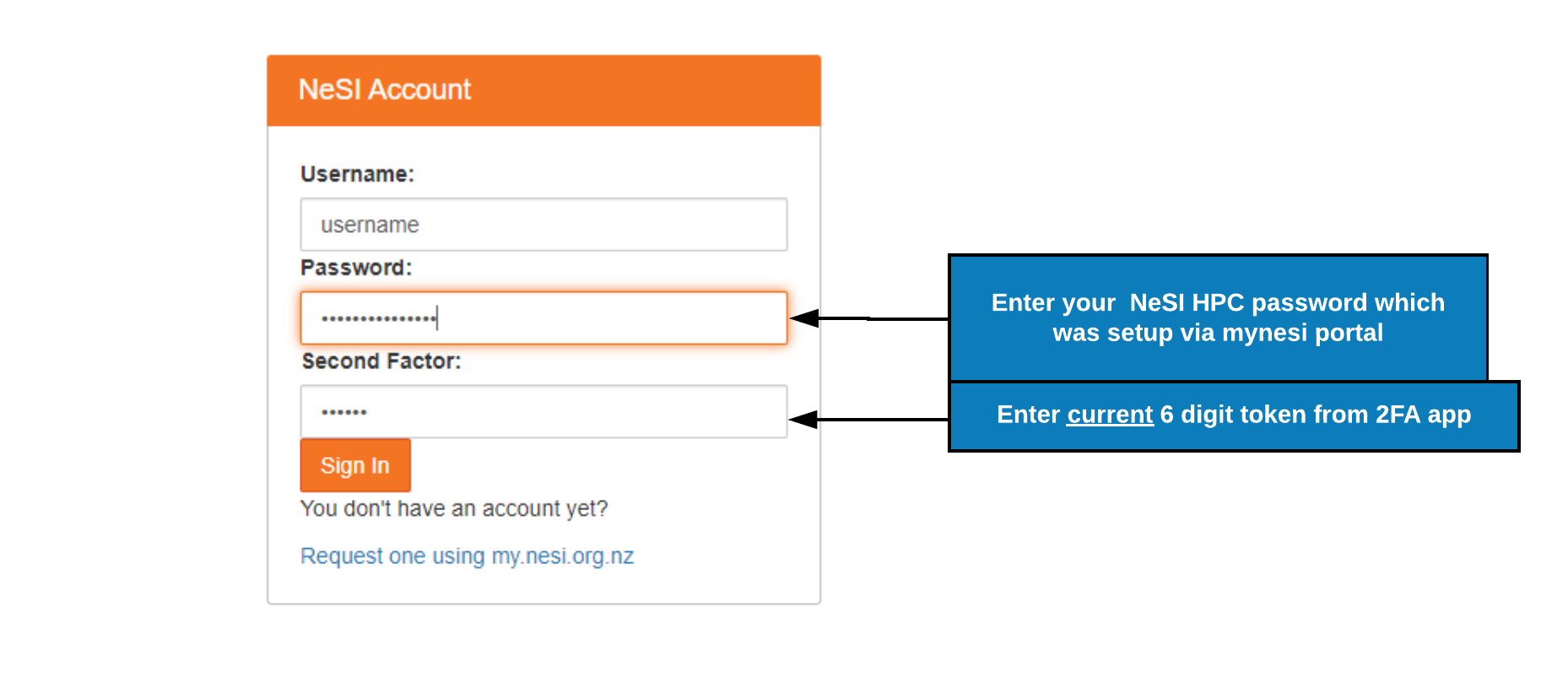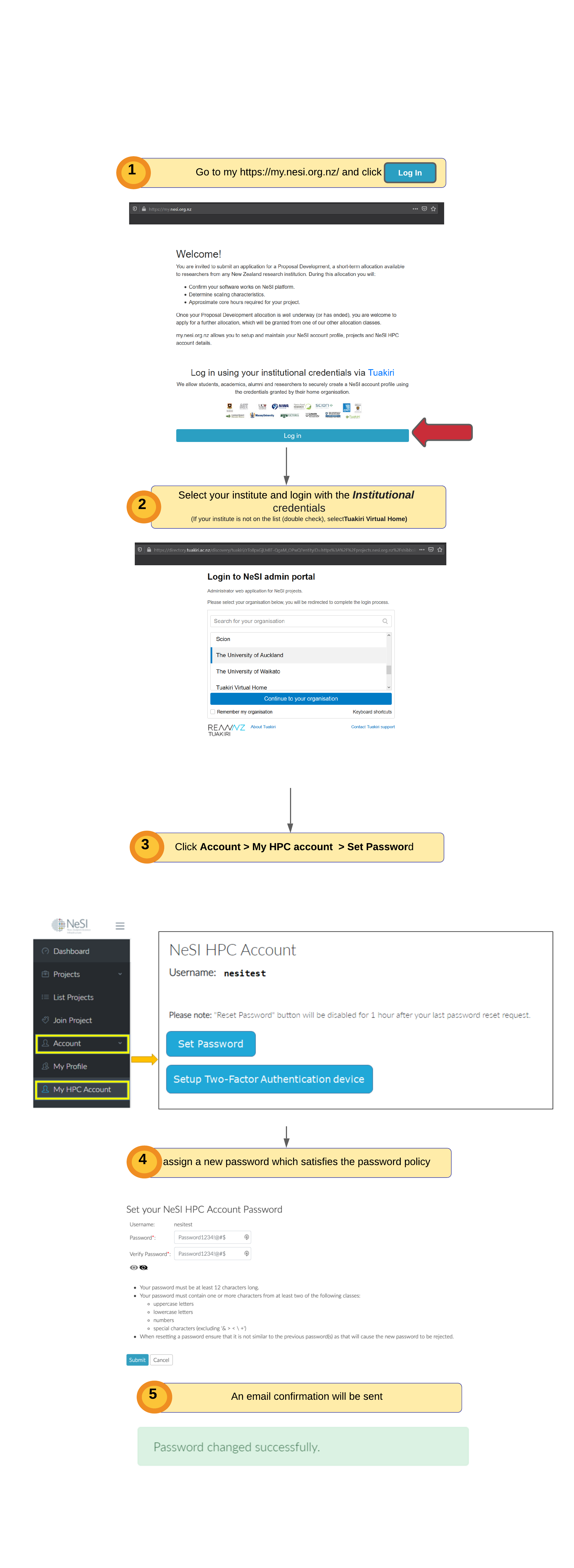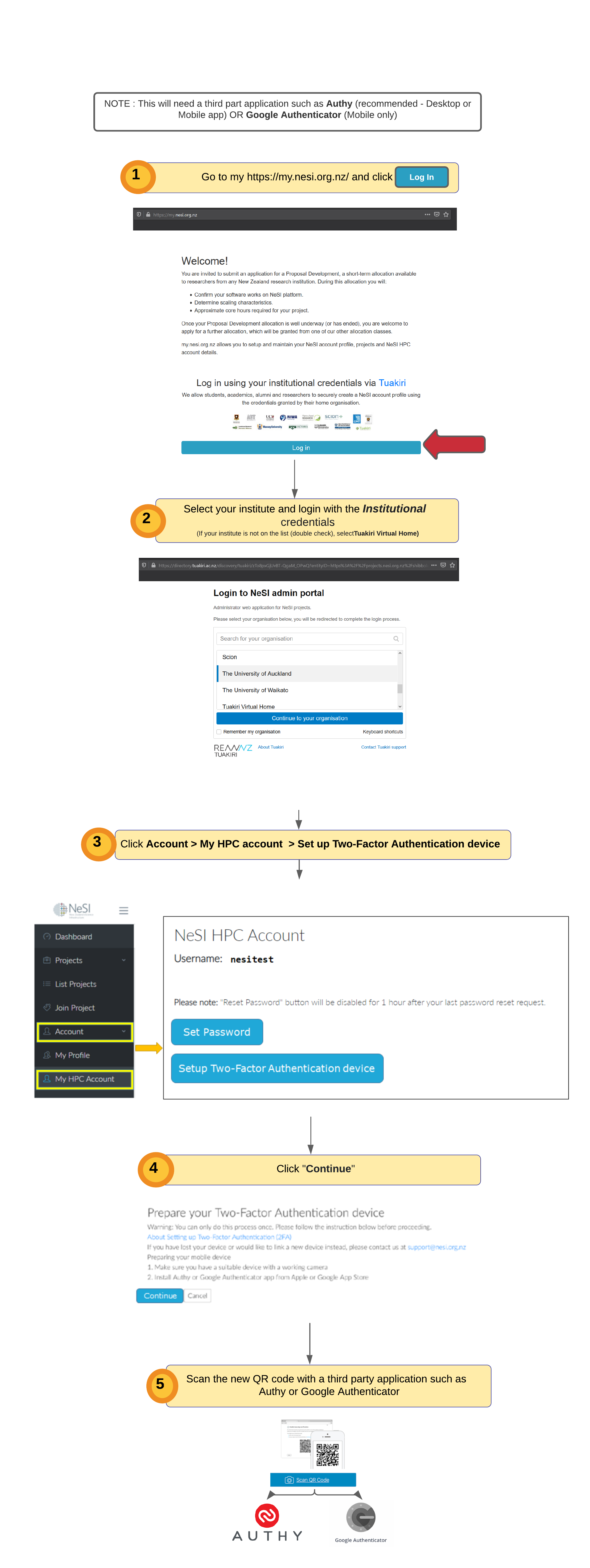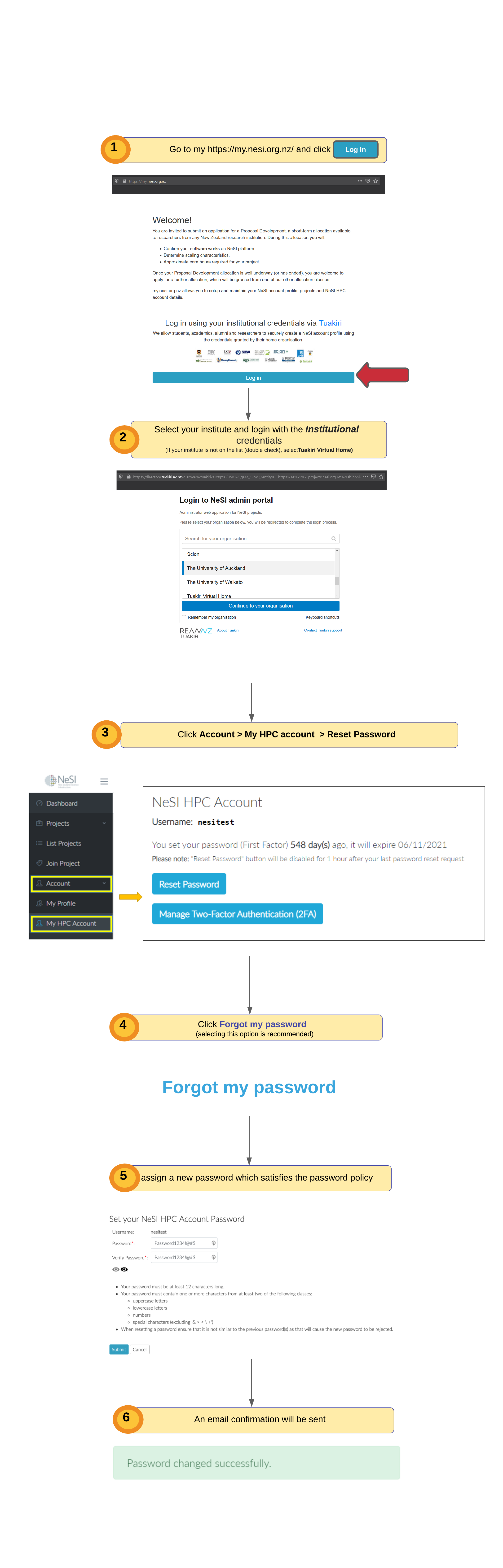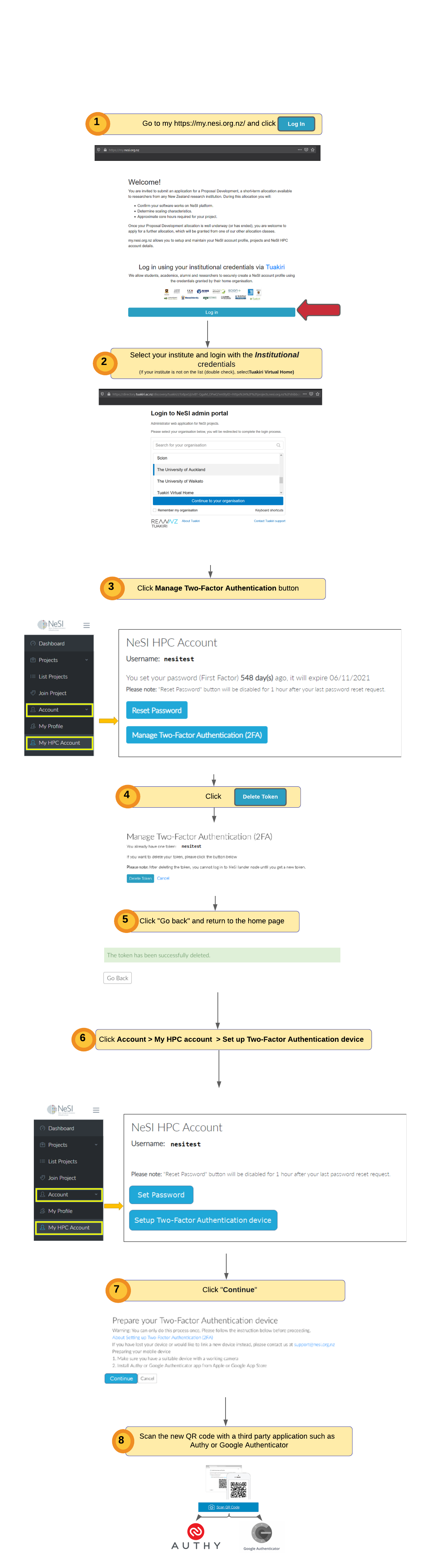NeSI Setup¶
S.1.1 : NeSI Mahuika Jupyter login
S.1.2 : Set NeSI HPC Password
- Log into mynesi portal with your Institutional credentials (OR Tuakiri Virtual Home) and set your NeSI HPC password as below
S.1.3 : Set NeSI HPC Second Factor
- Log into mynesi portal with your Institutional credentials (OR Tuakiri Virtual Home) and set your NeSI HPC Second factor as below
S.1.4 : Reset NeSI HPC Password
- Log into mynesi portal with your Institutional credentials (OR Tuakiri Virtual Home) and Reset your NeSI HPC Second factor as below
S.1.5 : Reset NeSI HPC Second Factor
- Log into mynesi portal with your Institutional credentials (OR Tuakiri Virtual Home) and Reset your NeSI HPC Second factor as below