Introduction II: HPC and job scheduler¶
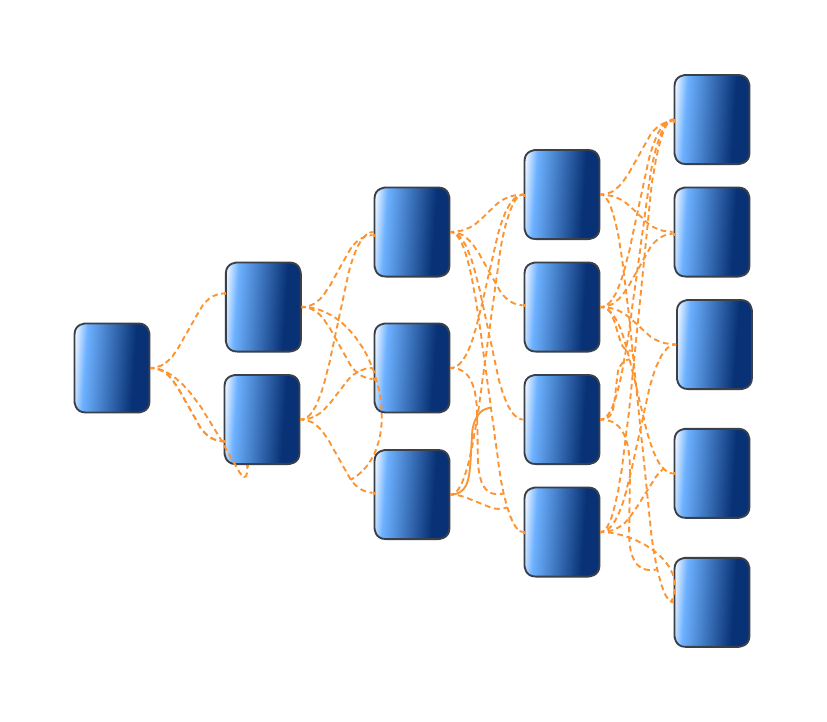
Defining high-performance computing¶
The simplest way of defining high-performance computing is by saying that it is the using of high-performance computers (HPC). However, this leads to our next question what is a HPC .
HPC
A high-performance computer is a network of computers in a cluster that typically share a common purpose and are used to accomplish tasks that might otherwise be too big for any one computer.
While modern computers can do a lot (and a lot more than their equivalents 10-20 years ago), there are limits to what they can do and the speed at which they are able to do this. One way to overcome these limits is to pool computers together to create a cluster of computers. These pooled resources can then be used to run software that requires more total memory, or need more processors to complete in a reasonable time.
One way to do this is to take a group of computers and link them together via a network switch. Consider a case where you have five 4-core computers. By connecting them together, you could run jobs on 20 cores, which could result in your software running faster.
HPC architectures¶
Most HPC systems follow the ideas described above of taking many computers and linking them via network switches. described above is:
What distinguishes a high-performance computer from the computer clusters
- The number of computers/nodes
- The strength of each individual computer/node
- The network interconnect – this dictates the communication speed between nodes. The faster this speed is, the more a group of individual nodes will act like a unit.
NeSI Mahuika Cluster architecture¶
NeSI Mahuika cluster (CRAY HPE CS400) system consists of a number of different node types. The ones visible to researchers are:
- Login nodes
- Compute nodes
Jupyter Terminal
- Jupyter terminal should be treated as a login node. .i.e. Just like what we have done so far; use it to develop, test and debug scripts but do not to deploy the production level workflow interactively.
From Hardware to Software¶
Over 90% HPCs & supercomputers employ Linux as their operating system. Linux has four essential properties which make it an excellent operating system for the HPCs & science community:
Performance of the operating system can be optimized for specific tasks such as running small portable devices or large supercomputers.
A number of community-driven scientific applications and libraries have been developed under Linux such as molecular dynamics, linear algebra, and fast-Fourier transforms.
The system is flexible enough to allow users to build applications with a wide array of support tools such as compilers, scientific libraries, debuggers, and network monitors.
The operating system, utilities, and libraries have been ported to a wide variety of devices including desktops, clusters, supercomputers, mainframes, embedded systems, and smart phones.
Supplementary : The Linux operating system is made up of three parts; the kernel, the shell and the software
Kernel − The kernel is the heart of the operating system. It interacts with the hardware and most of the tasks like memory management, task scheduling and file management.
Shell − The shell is the utility that processes your requests (acts as an interface between the user and the kernel). When you type in a command at your terminal, the shell interprets (operating as in interpreter) the command and calls the program that you want. The shell uses standard syntax for all commands. The shell recognizes a limited set of commands, and you must give commands to the shell in a way that it understands: Each shell command consists of a command name, followed by command options (if any are desired) and command arguments (if any are desired). The command name, options, and arguments, are separated by blank space.
Accessing software via modules¶
On a high-performance computing system, it is quite rare that the software we want to use is available when we log in. It is installed, but we will need to “load” it before it can run.
Before we start using individual software packages, however, we should understand the reasoning behind this approach. The three biggest factors are:
- software incompatibilities
- versioning
- dependencies
One of the workarounds for this issue is Environment modules. A module is a self-contained description of a software package — it contains the settings required to run a software package and, usually, encodes required dependencies on other software packages.
There are a number of different environment module implementations commonly used on HPC systems and the one used in NeSI Mahuika cluster is Lmod where the module command is used to interact with environment modules.
Viewing, Accessing and Deploying software with module command
- View available modules
#View all modules
$ module avail
# View all modules which match the keyword in their name
$ module avail KEYWORD
# View all modules which match the keyword in their name or description
$ module spider KEYWORD
-
Load a specific program
All module names on NeSI Software stack have a version and toolchain/environment suffixes. If none is specified, then the default version of the software is loaded. The default version can be seen with the
module avail modulenamecommand (corresponding module name will have(D)suffix)
- Unload all current modules
Please do not use
module --force purge
- Swap a currently loaded module for a different one
Demo - Use of login node and modules
- Navigate to hpc-and-slurm directory
- Run
ls -Fcommand to list the file/directories in this directory. There are four files and a directory mm-protein.faais a mouse RefSeq protein data set with 64,599 sequences..mm-first.faaandmm-second.faaare subsets ofmm-protein.faamm-first.faacontains the first two sequences whereasmm-second.faahas the first 96 sequences.- Let's BLAST these two sequences against the
swissprotdatabae ( technically, we should be usingrefseq_proteindatabase for this but it is substantially larger thanswissprot.i.e. Not suitable for a quick demo)
- Runtime for
mm-second.faais starting to demonstrate the limitation of running this query interactively on "login node". If we want to querymm-protein.faawhich has 54503 more sequences thanmm-second.faa, we will need access to more compute resources (Compute nodes) and ideally a non-interacive method where we don't have to leave the desktop/laptop on. In other words, a "Remote" mechanism - Both of these problems can be solved with the help of a HPC "Scheduler"
Working with job scheduler¶

An HPC system might have thousands of nodes and thousands of users. How do we decide who gets what and when? How do we ensure that a task is run with the resources it needs? This job is handled by a special piece of software called the scheduler. On an HPC system, the scheduler manages which jobs run where and when. In brief, scheduler is a
- Mechanism to control access by many users to shared computing resources
- Queuing / scheduling system for users’ jobs
- Manages the reservation of resources and job execution on these resources
- Allows users to “fire and forget” large, long calculations or many jobs (“production runs”)
Why do we need a scheduler ?
- To ensure the machine is utilised as fully as possible
- To ensure all users get a fair chance to use compute resources (demand usually exceeds supply)
- To track usage - for accounting and budget control
- To mediate access to other resources e.g. software licenses
Commonly used schedulers
- Slurm
- PBS , Torque
- Grid Engine
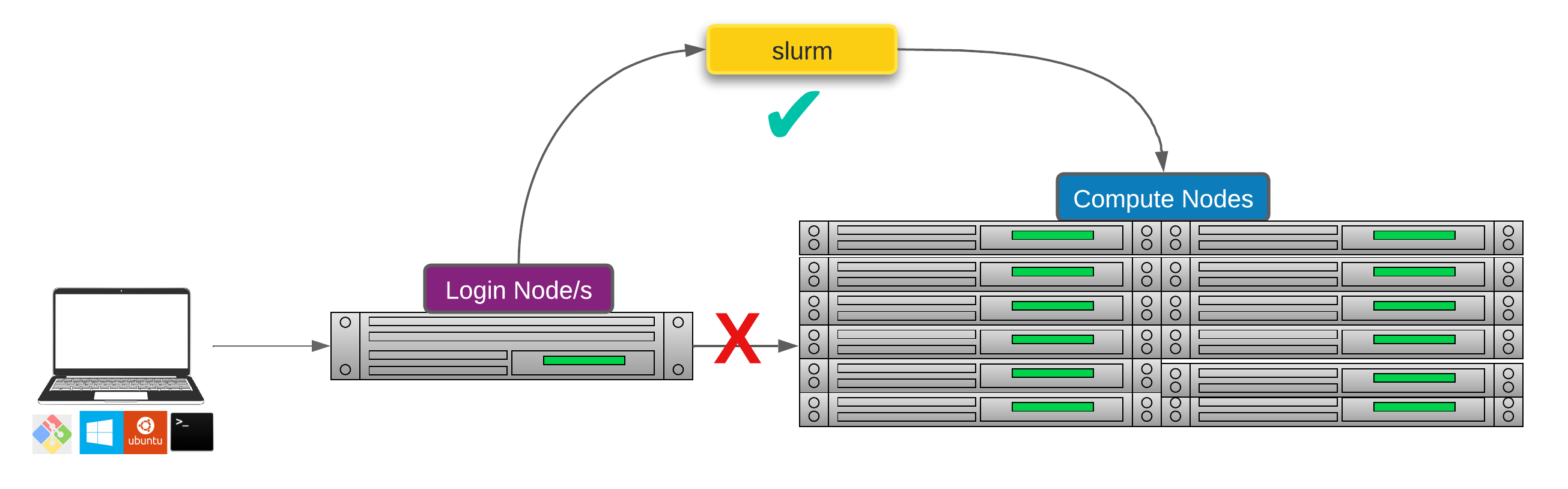
Researchers can not communicate directly to Compute nodes from the login node. Only way to establish a connection OR send scripts to compute nodes is to use scheduler as the carrier/manager
Life cycle of a slurm job¶
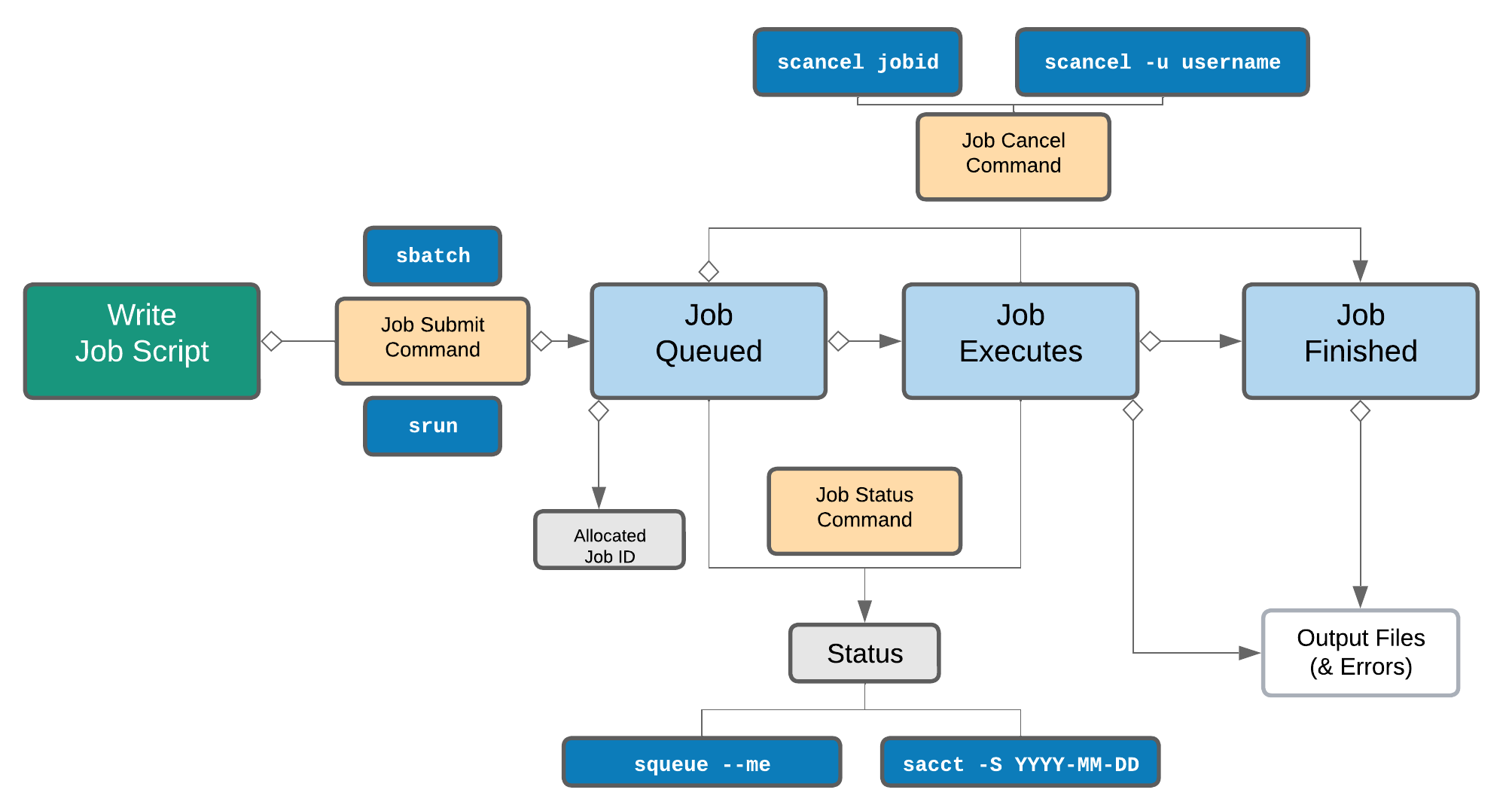
Commonly used Slurm commands
| Command | Function |
|---|---|
sbatch |
Submit non-interactive (batch) jobs to the scheduler |
squeue |
List jobs in the queue |
scancel |
Cancel a job |
sacct |
Display accounting data for all jobs and job steps in the Slurm job accounting log or Slurm database |
srun |
Slurm directive for parallel computing |
sinfo |
Query the current state of nodes |
salloc |
Submit interactive jobs to the scheduler |
About
Anatomy of a slurm script and submitting first slurm job 🧐¶
As with most other scheduler systems, job submission scripts in Slurm consist of a header section with the shell specification and options to the submission command (sbatch in this case) followed by the body of the script that actually runs the commands you want. In the header section, options to sbatch should be prepended with #SBATCH.
Commented lines are ignored by the bash interpreter, but they are not ignored by slurm. The #SBATCH parameters are read by slurm when we submit the job. When the job starts, the bash interpreter will ignore all lines starting with #. This is very similar to the shebang mentioned earlier, when you run your script, the system looks at the #!, then uses the program at the subsequent path to interpret the script, in our case /bin/bash (the program bash found in the /bin directory
Slurm variables
| header | use | description |
|---|---|---|
| --job-name | #SBATCH --job-name=MyJob |
The name that will appear when using squeue or sacct. |
| --account | #SBATCH --account=nesi12345 |
The account your core hours will be 'charged' to. |
| --time | #SBATCH --time=DD-HH:MM:SS |
Job max walltime. |
| --mem | #SBATCH --mem=512MB |
Memory required per node. |
| --cpus-per-task | #SBATCH --cpus-per-task=10 |
Will request 10 logical CPUs per task. |
| --output | #SBATCH --output=%j_output.out |
Path and name of standard output file. %j will be replaced by the job ID. |
| --mail-user | #SBATCH --mail-user=me23@gmail.com |
address to send mail notifications. |
| --mail-type | #SBATCH --mail-type=ALL |
Will send a mail notification at BEGIN END FAIL. |
#SBATCH --mail-type=TIME_LIMIT_80 |
Will send message at 80% walltime. |
Demo
- Make sure you are in your
hpc-and-slurmdirectory .i.e.cd ~/mgss/hpc-and-slurm/ - Open
blast.slurmscript withnanoOR direct the the File explorer to nobackup_nesi02659 > MGSS_U > YOUR_USERNAME >hpc-and-slurm ( refer to Jupyter File explorer on Supplementary) and double click the file
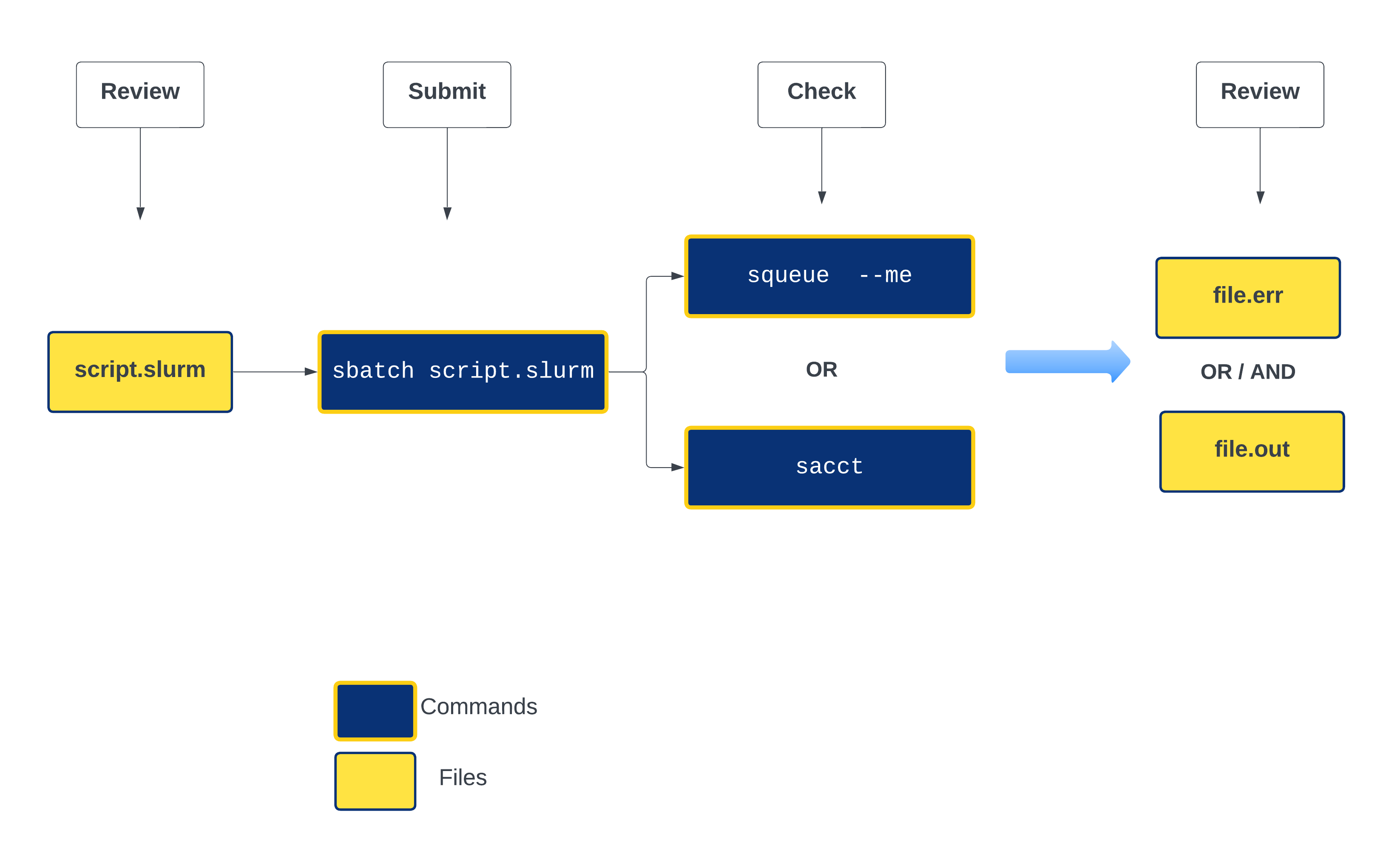
Exercise bowtie-test.slurm Fill in the blanks and submit
- Navigate to Exercise directory
bowtie-test.slurmwas compiled to execute a variant calling workflow for a set of reads belong to a lambda virus- Review the content of
bowtie-test.slurm, fill in the missing values for Slurm variables and then the module commands- Name of the job/process can be anything. ( highly recommend giving it a "representative" name such as variant-calling OR lambda-variants,etc)
- 2 CPUs and ~2G of memory is sufficient
- Runtime will be about 35 seconds but we can assign ~2 minutes for it. ( counting for the overhead and unexpected slowdowns)
- We can ask Slurm to send an email notification when the job gets started and finished (regardless of the outcome)
- modules are listed but the command to load them are missing
Optional : Exercise-2
- Time permitting, we will discuss Exercise-2 and GPUs 😊 (not needed for Summer School material)
Day 1 starts here: Submitting a slurm job¶
As the first task of the workshop, we would like you to submit a slurm script to ensure that things will move smoothly throughout the workshop days.
Nagivate to the working directory:
In the directory, you should see 2 objects:
bowtie-test.slurmexample/
We will need to modify the slurm script. We will use nano for this:
Using your keyboard arrow keys, navigate to the line that starts with #SBATCH --mail-user and enter your email address
Save your edits by pressing the keys CTRL + O. When asked for File Name to Write: bowtie-test.slurm, press Enter. Exit nano by pressing CTRL + X
Submit your job
The job will send email notifications on its progress to your specified address.
If you receive email notifications about its status and have output files in the directory, that means you are good to go!






