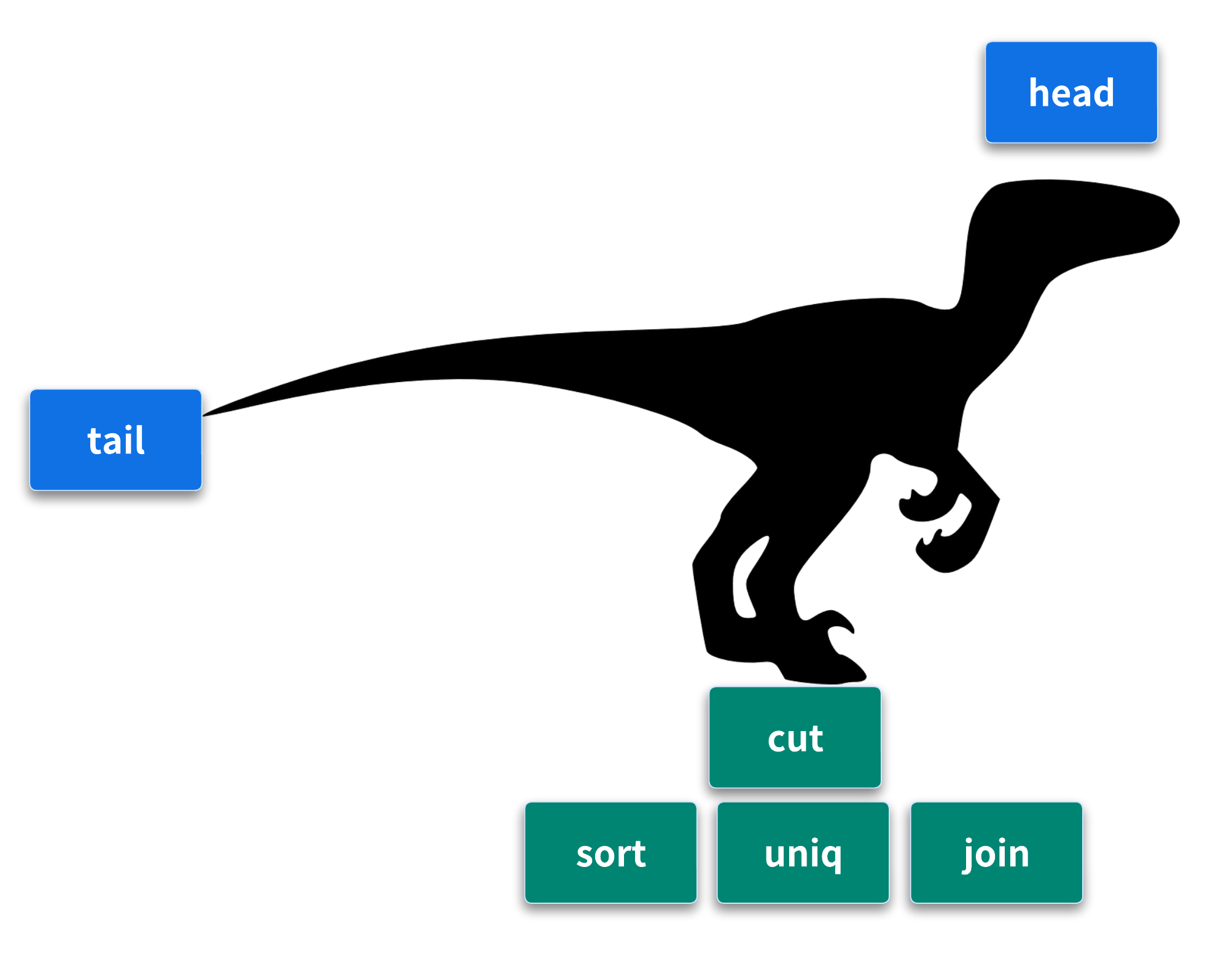3. Inspecting and Manipulating Text Data with Unix Tools - Part 1¶
Lesson Objectives
- Inspect file/s with utilities such as
head,less. - Extracting and formatting tabular data.
- Magical
grep - use
sort,uniq,jointo manipulate the one or multiple files at once
Many formats in bioinformatics are simple tabular plain-text files delimited by a character. The most common tabular plain-text file format used in bioinformatics is tab-delimited. Bioinformatics evolved to favor tab-delimited formats because of the convenience of working with these files using Unix tools.
Tabular Plain-Text Data Formats
Tabular plain-text data formats are used extensively in computing. The basic format is incredibly simple: each row (also known as a record) is kept on its own line, and each column (also known as a field) is separated by some delimiter. There are three flavors you will encounter: tab-delimited, comma-separated, and variable space-delimited.
Recap - Inspecting data with head and tail
Although cat command is an easy way for us to open and view the content of a file, it is not very practical to do so for a file with thousands of lines as it will exhaust the shell "space". Instead, large files should be inspected first and then manipulated accordingly. The first round of inspection can be done with head and tail command which prints the first 10 lines and the last 10 lines (-n 10) of a a file, respectively. Let's use head and tail to inspect Mus_musculus.GRCm38.75_chr1.bed
code
code
Changing the number of lines printed for either of those commands can be done by passing -n <number_of_lines> flag .i.e. Over-ride the -n 10 default
Try those commands with -n 4 to print top 4 lines and bottom 4 lines
Exercise 4.1
Sometimes it’s useful to see both the beginning and end of a file — for example, if we have a sorted BED file and we want to see the positions of the first feature and last feature. Can you figure out a way to use both head and tail in a single command to inspect first and last 2 lines of Mus_musculus.GRCm38.75_chr1.bed?
Exercise 4.2
We can also use tail to remove the header of a file. Normally the -n argument specifies how many of the last lines of a file to include, but if -n is given a number x preceded with a + sign (e.g., +x ), tail will start from the xth line. So to chop off a header, we start from the second line with -n+2.
Use the seq command to generate a file containing the numbers 1 to 10, and then use the tail command to chop off the first line.
Extract summary information with wc¶
The "wc" in the wc command which stands for "word count" - this command can count the numbers of lines, words, and characters in a file (take a note on the order).
Often, we only need to list the number of lines, which can be done by using the -l flag. It can be used as a sanity check - for example, to make sure an output has the same number of lines as the input, OR to check that a certain file format which depends on another format without losing overall data structure wasn't corrupted or over/under manipulated.
Question
Count the number of lines in Mus_musculus.GRCm38.75_chr1.bed and Mus_musculus.GRCm38.75_chr1.gtf . Anything out of the ordinary ?
Although wc -l is the quickest way to count the number of lines in a file, it is not the most robust as it relies on the very bad assumption that "data is well formatted"
code
-
For an example, if we are to create a file with 3 rows of data and then two empty lines by pressing Enter twice,
Ctrl+D to end the edits started with
cat >
This is a good place to bring in grep again which can be used to count the number of lines while excluding white-spaces (spaces, tabs (t) or newlines (n))
code
-c: This option tells grep to output only a count of matching lines instead of the lines themselves."[^ \n\t]": This is a regular expression pattern:[ ]: Defines a character set- When you place characters inside square brackets, you are specifying a set of characters, any one of which can match at that position in the string.
- For example,
[abc]matches any one of the charactersa,b, orc.
^: Inside the brackets, this means "not"\n: Represents a newline character\t: Represents a tab character
So [^ \n\t] means "match any character that is not a space, newline, or tab"
Using cut with column data and formatting tabular data with column¶
When working with plain-text tabular data formats like tab-delimited and CSV files, we often need to extract specific columns from the original file or stream. For example, suppose we wanted to extract only the start positions (the second column) of the Mus_musculus.GRCm38.75_chr1.bed file. The simplest way to do this is with cut.
code
-f argument is how we specify which columns to keep. It can be used to specify a range as well
code
-f 2-3 is an option that tells cut to extract fields 2 and 3. In this context, fields are typically columns in a text file, separated by a delimiter (by default, a tab).
Using cut, we can convert our GTF for Mus_musculus.GRCm38.75_chr1.gtf to a three-column tab-delimited file of genomic ranges (e.g., chromosome, start, and end position). We’ll chop off the metadata rows using the grep command covered earlier and then use cut to extract the first, fourth, and fifth columns (chromosome, start, end):
code
Explain please
-vinverts the match, selecting lines that do not match the pattern-
"^#"is a regular expression that matches lines starting with #- In summary,
grep -v "^#" Mus_musculus.GRCm38.75_chr1.gtfstep removes all comment lines (which typically start with #) from the GTF file
- In summary,
-
-f 1,4,5specifies fields (columns) 1, 4, and 5 - In a GTF file, these columns typically represent:- Field 1: Chromosome name
- Field 4: Start position of the feature
- Field 5: End position of the feature
Note that although our three-column file of genomic positions looks like a BED-formatted file, it’s not (due to subtle differences in genomic range formats).
cut also allows us to specify the column delimiter character. So, if we were to come across a CSV file containing chromosome names, start positions, and end positions, we could select columns from it, too:
As you may have noticed when working with tab-delimited files, it’s not always easy to see which elements belong to a particular column. For example:
code
While tabs are a great delimiter in plain-text data files, our variable width data causes our columns to not stack up well. There’s a fix for this in Unix: program column -t (the -t option tells column to treat data as a table). The column -t command produces neat columns that are much easier to read:
code
Note that you should only use column -t to visualize data in the terminal, not to reformat data to write to a file. Tab-delimited data is preferable to data delimited by a variable number of spaces, since it’s easier for programs to parse. Like cut , column’s default delimiter is the tab character (\t ). We can specify a different delimiter with the -s option. So, if we wanted to visualize the columns of the Mus_musculus.GRCm38.75_chr1_bed.csv file more easily, we could use:
code
column: This command is used to format its input into multiple columns.-s ",": This option specifies the separator character. In this case, it's set to a comma, which is typical for CSV files.-t: This option determines the number of columns automatically and creates a table.
Counting the number of columns of a .gtf with grep and wc
GTF Format has 9 columns
| 1 | 2 | 3 | 4 | 5 | 6 | 7 | 8 | 9 |
|---|---|---|---|---|---|---|---|---|
| seqname | source | feature | start | end | score | strand | frame | attribute |
In theory, we should be able to use the following command to isolate the column headers and count the number
However, this will return 16 and the problem is with the attribute column which is a "A semicolon-separated list of tag-value pairs, providing additional information about each feature." Therefore, we need to translate* these values to a single "new line" withtr command and then count the number of lines than than the number of words
Sorting Plain-Text Data with sort¶
Very often we need to work with sorted plain-text data in bioinformatics. The two most common reasons to sort data are as follows:
- Certain operations are much more efficient when performed on sorted data.
- Sorting data is a prerequisite to finding all unique lines.
sort is designed to work with plain-text data with columns.
code
-
Create a test .bed file with few rows and use
sortcommand without any arguments.Ctrl+D to end the edits started with
cat >
code
sort without any arguments simply sorts a file alphanumerically by line. Because chromosome is the first column, sorting by line effectively groups chromosomes together, as these are "ties" in the sorted order.
However, using sort’s default of sorting alphanumerically by line and doesn’t handle tabular data properly. There are two new features we need:
-
The ability to sort by particular columns
-
The ability to tell sort that certain columns are numeric values (and not alpha‐numeric text)
sort has a simple syntax to do this. Let’s look at how we’d sort example.bed by chromosome (first column), and start position (second column):
code
Here, we specify the columns (and their order) we want to sort by as -k arguments. In technical terms, -k specifies the sorting keys and their order. Each -k argument takes a range of columns as start,end, so to sort by a single column we use start,start. In the preceding example, we first sorted by the first column (chromosome), as the first -k argument was -k1,1 . Sorting by the first column alone leads to many ties in rows
with the same chromosomes (e.g., “chr1” and “chr3”). Adding a second -k argument with a different column tells sort how to break these ties. In our example, -k2,2n tells sort to sort by the second column (start position), treating this column as numerical data (because there’s an n in -k2,2n).
The end result is that rows are grouped by chromosome and sorted by start position.
Exercise 4.3
Mus_musculus.GRCm38.75_chr1_random.gtf file is Mus_musculus.GRCm38.75_chr1.gtf with permuted rows (and without a metadata header). Can you group rows by chromosome, and sort by position? If yes, append the output to a separate file.
Finding Unique Values with uniq¶
uniq takes lines from a file or standard input stream and outputs all lines with consecutive duplicates removed. While this is a relatively simple functionality, you will use uniq very frequently in command-line data processing.
As you can see, uniq does not return the unique values in letters.txt — it only removes consecutive duplicate lines (keeping one). If instead we did want to find all unique lines in a file, we would first sort all lines using sort so that all identical lines are grouped next to each other, and then run uniq.
uniq with -c shows the counts of occurrences next to the unique lines.
Combined with other Unix tools like cut, grep and sort, uniq can be used to summarize columns of tabular data:
code
Count in order from most frequent to last
code
nandrrepresents numerical sort and reverse order (Or descending as the default as ascending)
Joining two files with join¶
Prepare
Create a file named example_lengths.txt with following content
The Unix tool join is used to join different files together by a common column. For example, we may want to add chromosome lengths recorded in example_lengths.txt to example.bed BED file, we saw earlier. The files look like this:
To do this, we need to join both of these tabular files by their common column, the one containing the chromosome names. But first, we first need to sort both files by the column to be joined on (join would not work otherwise):
code
-k1,1: This option specifies the sorting key. Here's what it means:-k: This flag indicates that you are specifying a sorting key.1,1: This means you are sorting based on the first field (column) of each line in the file. The syntax1,1indicates that the sort should start at the first field and end at the first field, meaning only the first field is considered for sorting.
code
-c,--check,--check=diagnose-first= check for sorted input; do not sort- When you use this option,
sortdoes notsortthe file; instead, it checks whether the file is already sorted according to the specified key. If the file is sorted correctly, it will exit with a status code of0. If the file is not sorted, it will exit with a status code of1and may print an error message indicating where the sorting order is violated.
- When you use this option,
The basic syntax is join -1 <file_1_field> -2 <file_2_field> <file_1> <file_2>. So, with example.bed and example_lengths.txt this would be:
code
-1 1: This option specifies the join field for the first file (example_sorted.bed). The -1 flag indicates which field from the first file to use for joining, and 1 refers to the first field (column).-2 1:This option specifies the join field for the second file (example_lengths.txt). Similar to -1, the -2 flag indicates which field from the second file to use for joining, and 1 again refers to the first field (column).
Inspect the file
There are many types of joins. For now, it’s important that we make sure join is working as we expect. Our expectation is that this join should not lead to fewer rows than in our example.bed file. We can verify this with wc -l:
code
However, look what happens if our second file, example_lengths.txt doesn’t have the lengths for chr3:
code
Because chr3 is absent from example_lengths_alt.txt, our join omits rows from example_sorted.bed that do not have an entry in the first column of example_lengths_alt.txt. If we don’t want this behavior, we can use option -a to include unpairable lines—ones that do not have an entry in either file:
code
Output
-1 1: This option specifies that the join should use the first field of the first file (example_sorted.bed) as the key for joining. The1indicates that the key is in the first column of this file.-2 1: This option specifies that the join should use the first field of the second file (example_lengths_alt.txt) as the key for joining. Similarly, the1indicates that the key is in the first column of this file.-a 1- join command to include all lines from the first file (example_sorted.bed), even if there is no matching line in the second file. This is useful when you want to retain all records from the first file regardless of whether they find a match in the second file.