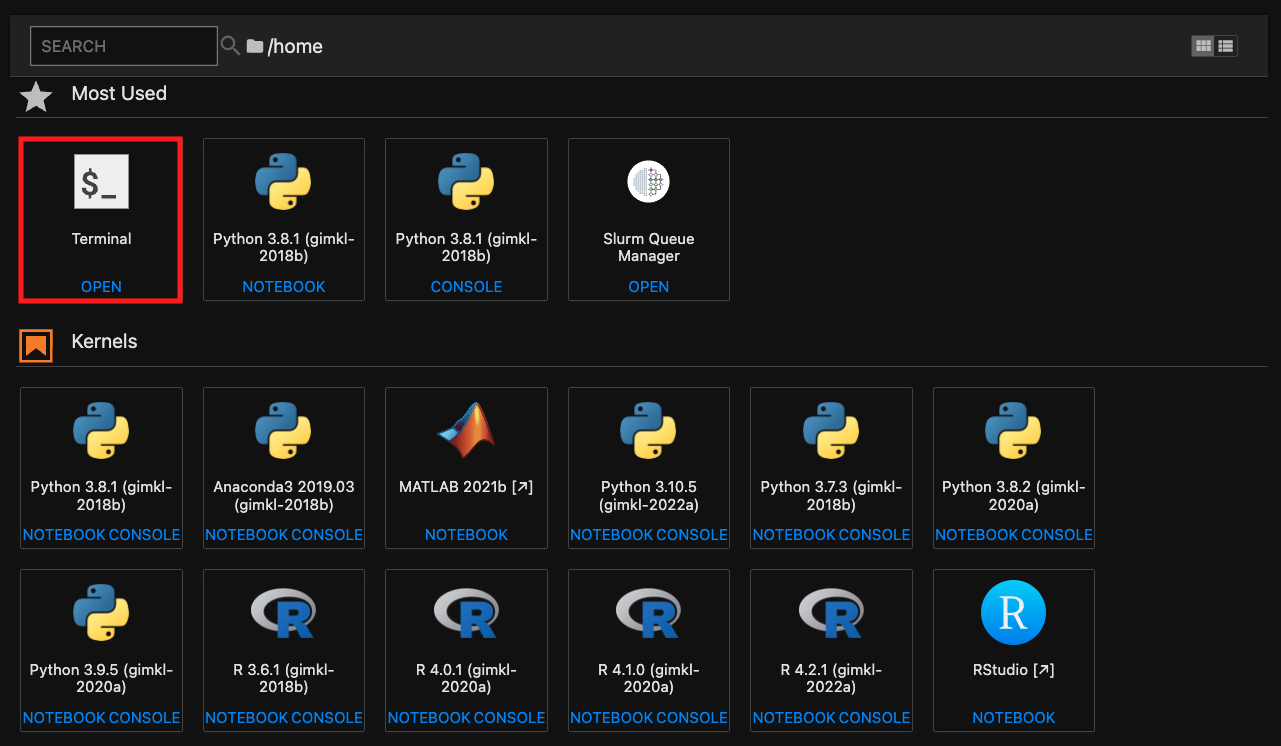Log into Nesi Jupyter¶
During this workshop we will be running the material on the NeSI platform, using the Jupyter interface, however it is also possible to run this material locally on your own machine.
One of the differences between running on NeSI or your own machine is that on NeSI we pre-install popular software and make it available to our users, whereas on your own machine you need to install the software yourself (e.g., using a package manager such as conda).
Connect to Jupyter on NeSI - Make sure to spawn 4CPU, 8GB Jupyter sessions
- Connect to https://jupyter.nesi.org.nz
Enter NeSI username, HPC password, and 6 digit second factor token (as set on MyNeSI)
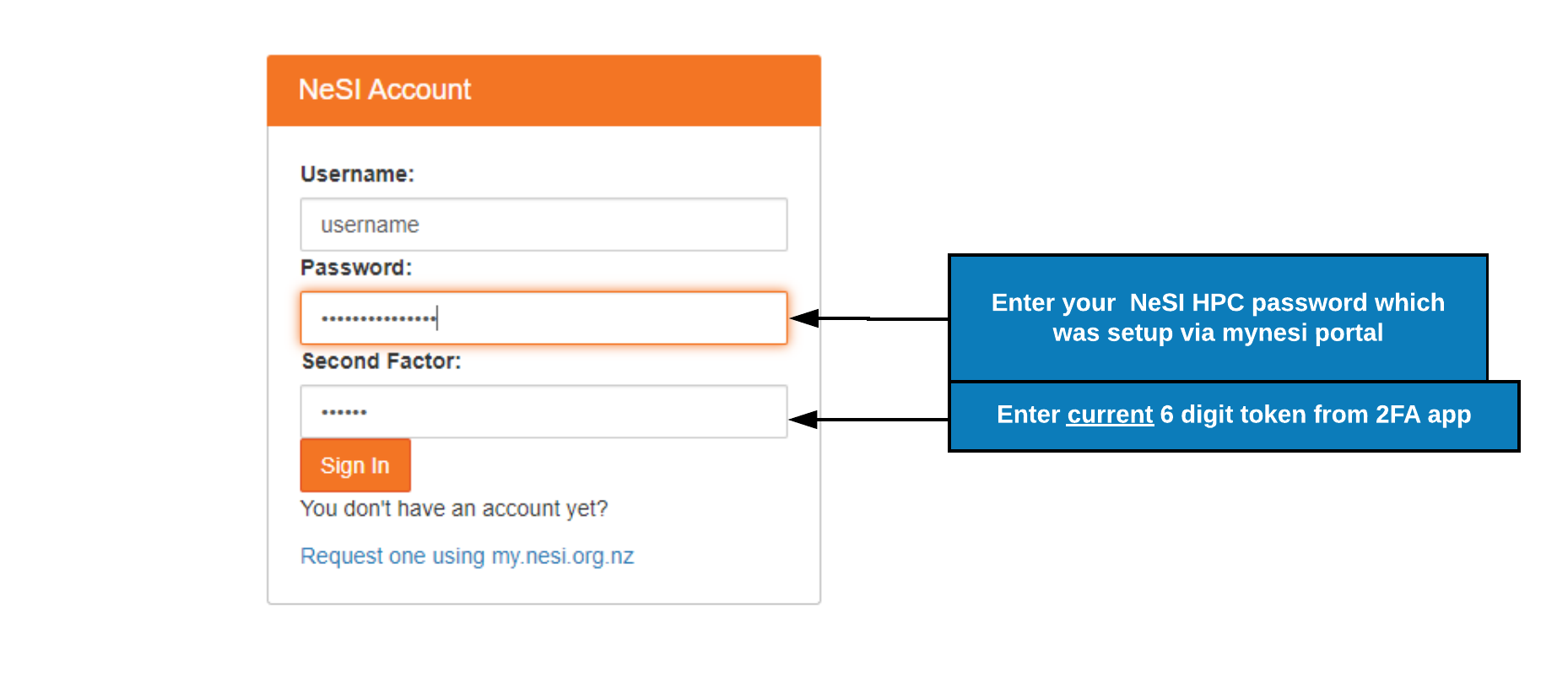
Choose server options as below
make sure to choose the correct project codenesi02659, number of CPUs 4, memory 8GB prior to pressing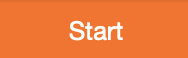 button.
button. 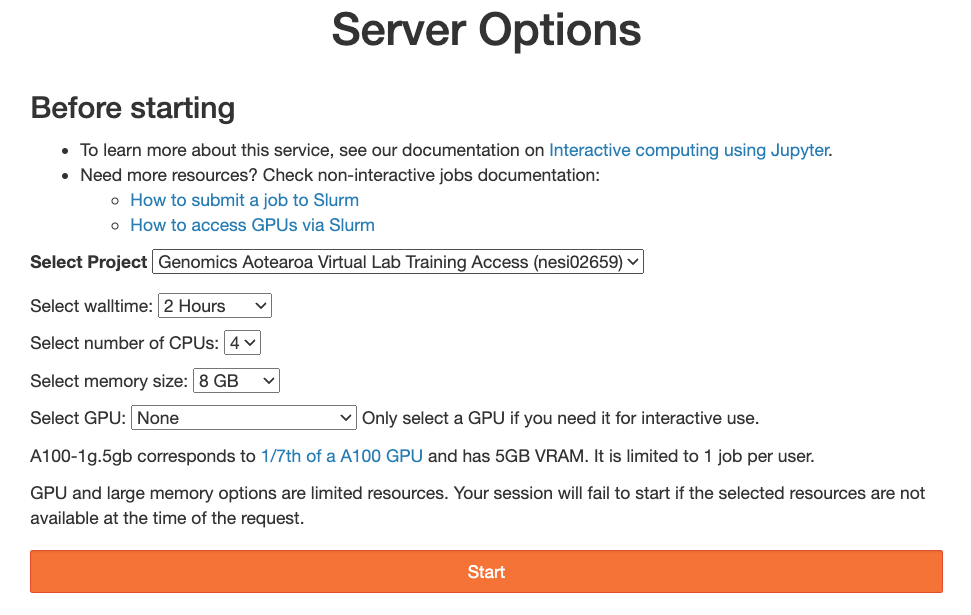
Loading required software¶
This workshop will use a combination of "environment modules" and manually installed software.
We will need to prepare our environment by running the following command to source init script which clear the environment, load required software and activate the pre-configured conda environment
Supplementary - How did we prepare the conda environment
module purge
module load Miniconda3
source $(conda info --base)/etc/profile.d/conda.sh
conda config --add channels defaults
conda config --add channels bioconda
conda config --add channels conda-forge
export CONDA_ENVS_PATH=/nesi/project/nesi02659/.conda/envs
#make sure the conda pkgs gets-redirected to nobackkup/scratch space
#for more information, refer to https://support.nesi.org.nz/hc/en-gb/articles/360001580415-Miniconda3#prevent-conda-from-using-home-storage
mkdir /nesi/nobackup/nesi02659/conda-pkgs/$USER && conda config --add pkgs_dirs /nesi/nobackup/nesi02659/conda-pkgs/$USER
conda create --name nf-core python=3.11 nf-core nextflow --solver=libmamba -y
More details about environment modules can be found on the NeSI support page.