Supplementary.1¶
S.1.1 : NeSI Mahuika Jupyter login
Enter NeSI username, HPC password and 6 digit second factor token
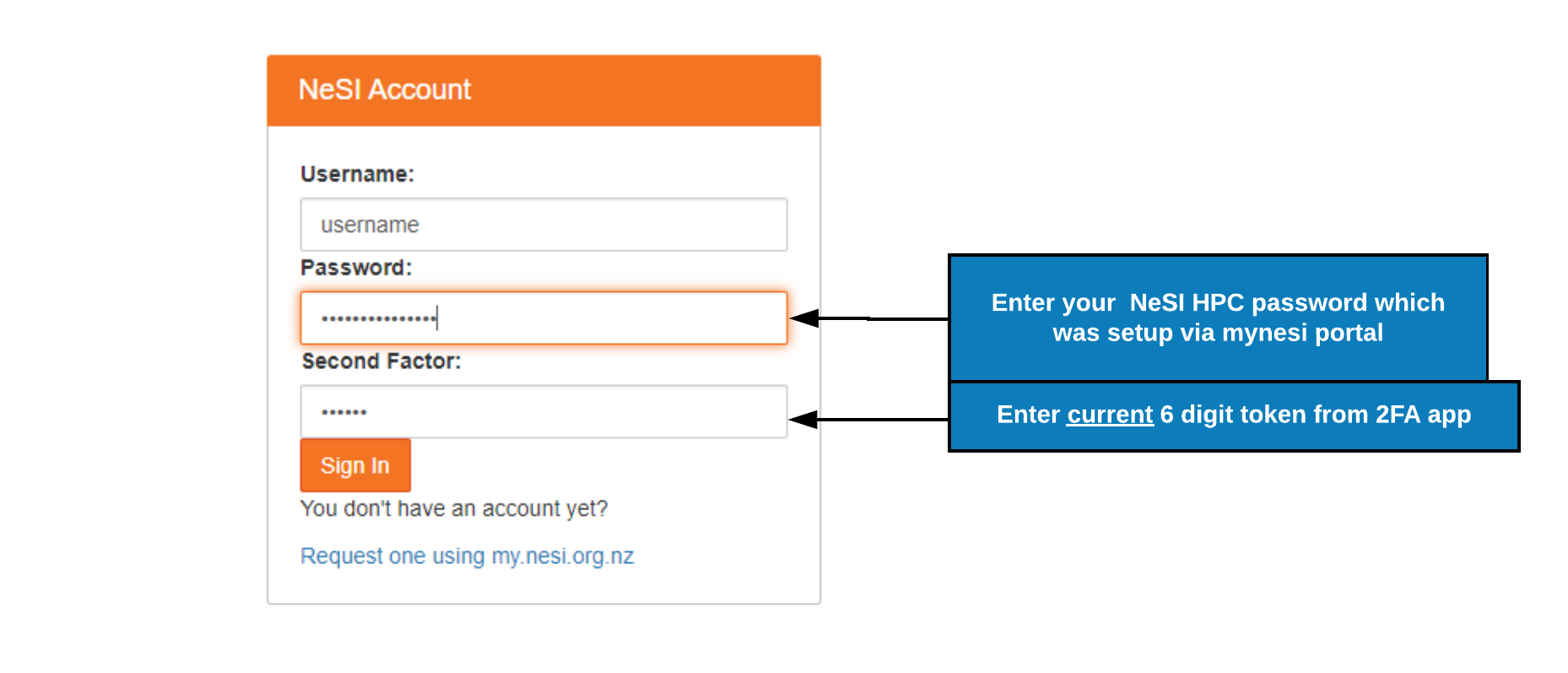
Choose server options as below
- make sure to choose the correct project code
nesi02659, number of CPUsCPUs=4, memory8 GBprior to pressingbutton.
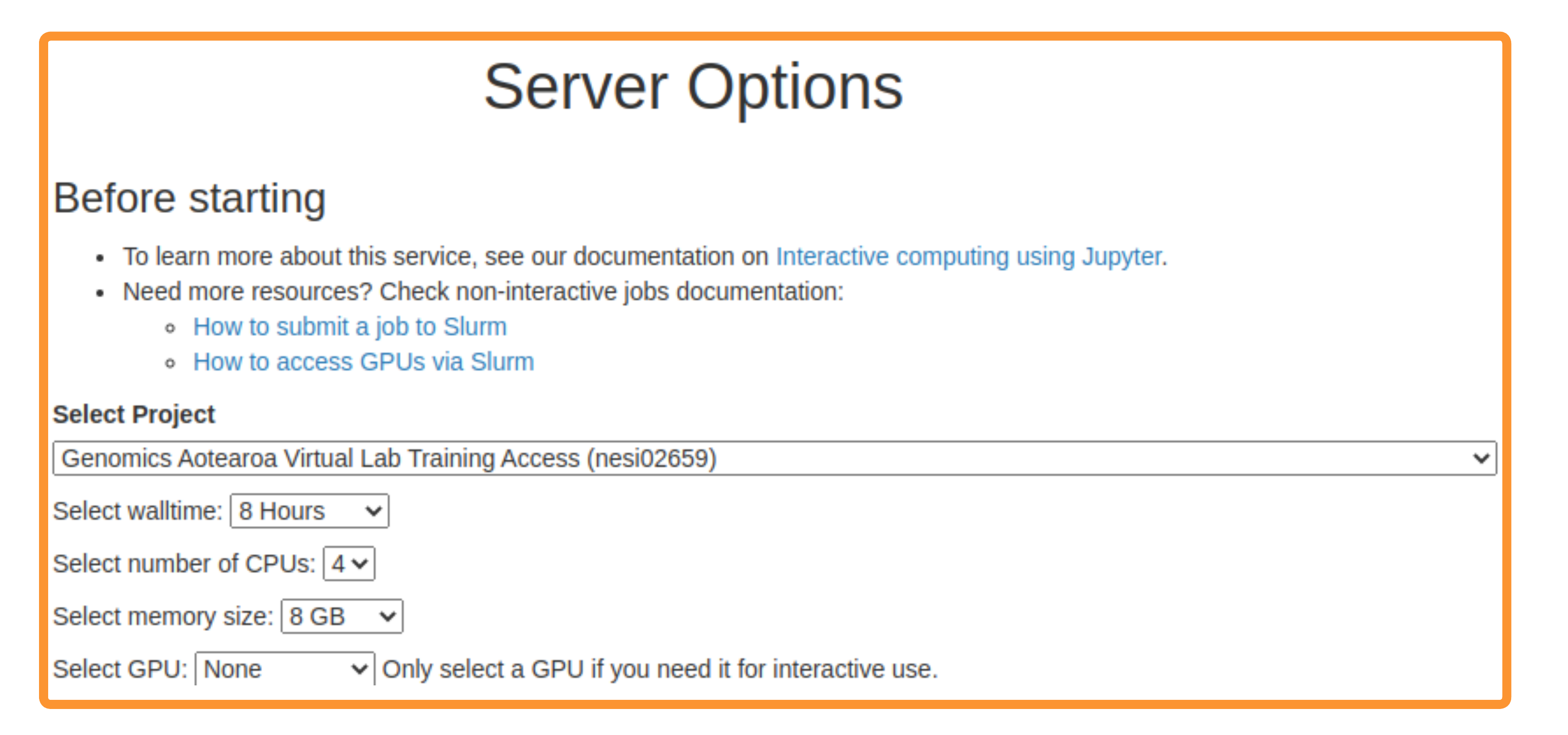
S.1.2 : Opening a Jupyter teminal, create a working directory, switch Jupyter file explorer to correct path and open sismonr Jupyter kernel (sismonr/R-4.1.0)
-
Start a terminal session from the JupyterLab launcher
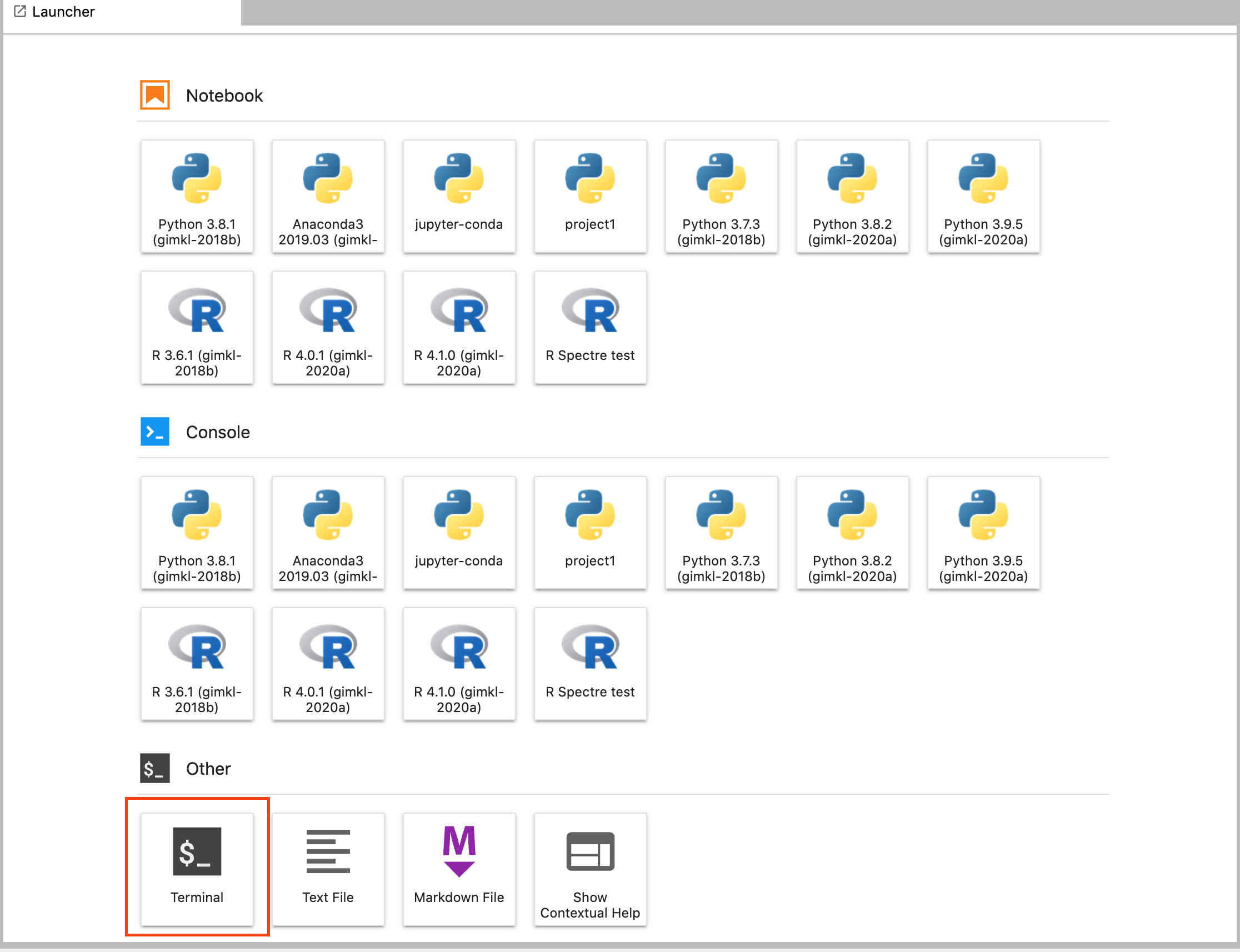
When you connect to NeSI JupyterLab you always start in a new hidden directory. To make sure you can find your work next time, you should change to another location. Here we will create a working directory in project nesi02659 workspace for each attendee and then create a symlink from home (~) for easy access.
-
Guide Jupyter file explorer (left panel) to above working directory

-
Open 'sismonr/R-4.1.0 kernel'
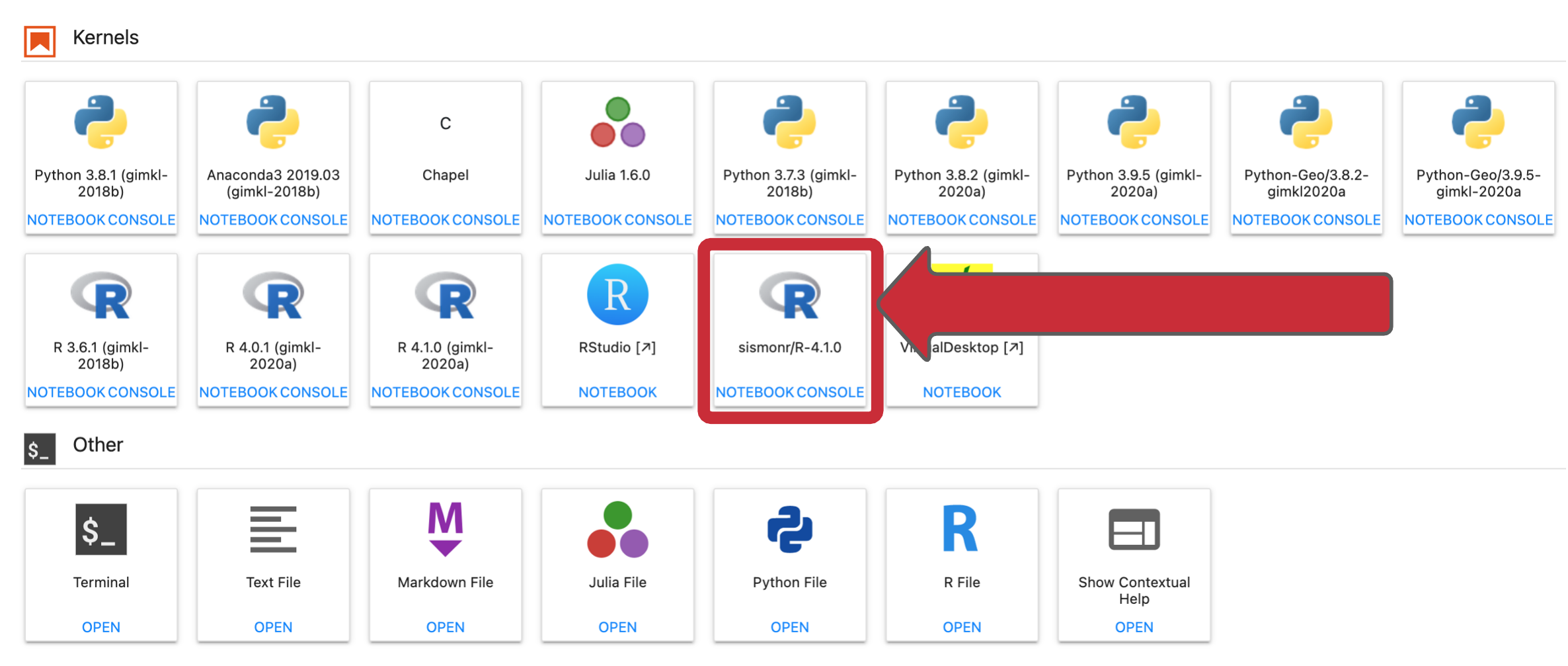
S.1.3 : Restart Jupyter Server Session
Only in an instance where the current session was not started according to the instructions on S.1. (above) OR the current session is completely unresponsive
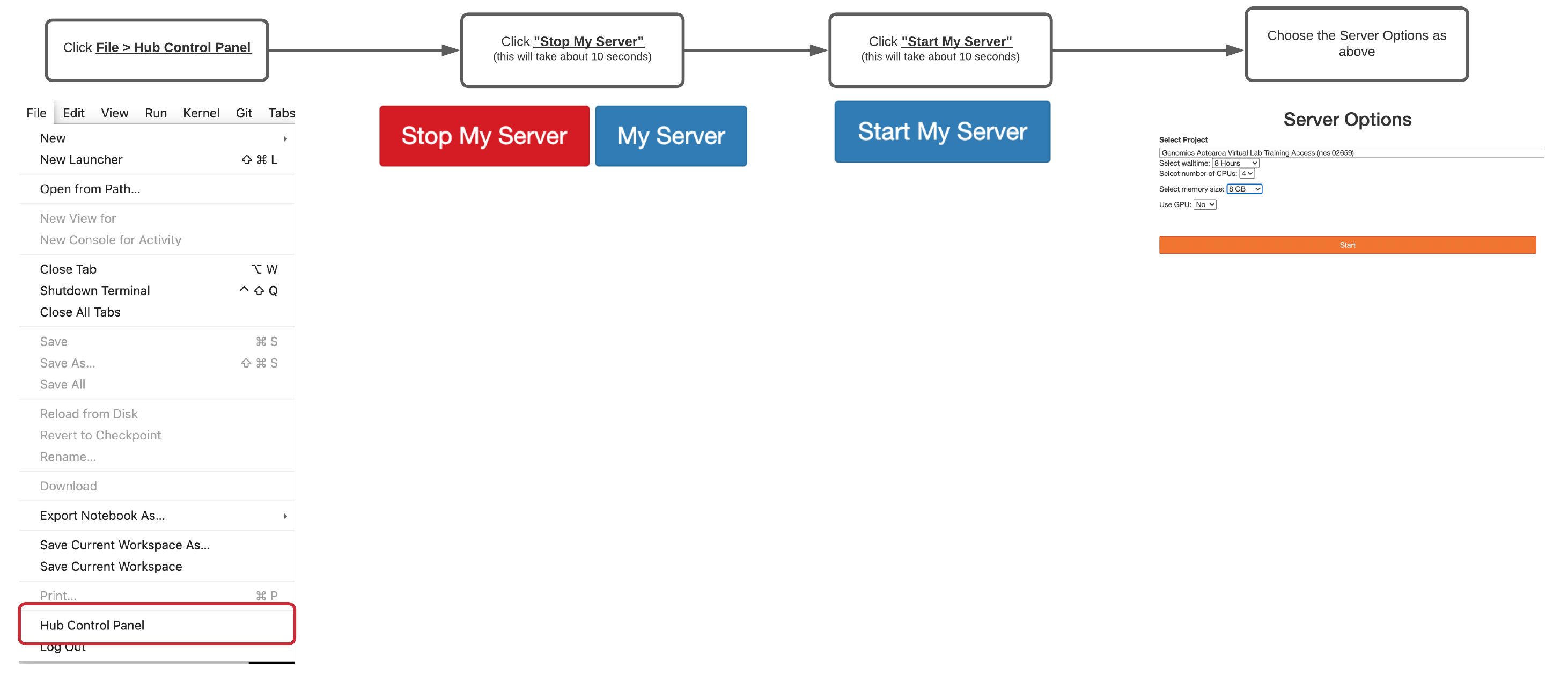
S.1.4 : Local setup
The sismonr package depends on the programming language Julia. It is preferable to install Julia on your computer before installing sismonr.
Installing Julia
To install Julia, go to https://julialang.org/downloads/ and follow the instructions. The sismonr package currently works with version >= 1.0.
Please make sure to include the Julia executable in your environmental variable PATH. Linux users can use the following command in the terminal:
to create a symbolic link to julia inside the/usr/local/bin folder.
Windows users can open the Control Panel and go to System > Advanced system settings > Environment variables. Select the PATH variable, click on Edit > New and copy-paste the path path_to_julia_folder/bin.
You may need to restart your computer.
Installing sismonr
sismonr is available on GitHub. You can install sismonr from R or Rstudio using the following commands: