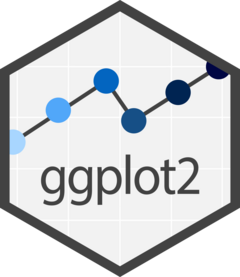Data Visualization with ggplot2¶
Info
ggplot2is a powerful tool for high-quality plotsggplot2provides a flexible and readable grammar to build plots
- Describe the role of data, aesthetics, and geoms in ggplot functions.
- Choose the correct aesthetics and alter the geom parameters for a scatter plot, bar chart, density, or box plot.
- Layer multiple geometries in a single plot.
- Customize plot titles, themes, and fonts.
- Apply a facet to a plot.
- Apply additional
ggplot2-compatible plotting libraries. - Save a ggplot to a file.
- List several resources for getting help with ggplot.
- List several resources for creating informative scientific plots.
- What is ggplot2?
- What is mapping, and what is aesthetics?
- What is the process of creating a publication-quality plots with ggplot in R?
Introduction to ggplot2¶
ggplot2 is a plotting package that makes it simple to create complex plots
from data in a data frame. It provides a more programmatic interface for
specifying what variables to plot, how they are displayed, and general visual
properties. Therefore, we only need minimal changes if the underlying data
change or if we decide to change from a bar plot to a scatter plot. This helps
in creating publication-quality plots with minimal adjustments and tweaking.
The gg in "ggplot" stands for "Grammar of Graphics," which is an elegant yet powerful way to describe the making of scientific plots. In short, the grammar of graphics breaks down every plot into a few components, namely, a dataset, a set of geoms (or geometric objects; visual marks that represent the data points), and a coordinate system. You can imagine this is a grammar that gives unique names to each component appearing in a plot and conveys specific information about data. With ggplot, graphics are built step-by-step by adding new elements.
The idea of mapping is crucial in ggplot. One familiar example is to
map the value of one variable in a dataset to \(x\) and the other to \(y\).
However, we often encounter datasets that include more than two variables.
In this case, ggplot allows you to map those other variables to visual
marks such as color and shape. Along with the mapped coordinates
\(x\) and \(y\), these visual marks constitute the aesthetics of the figure
(specified using aes()). One thing you may want to remember is the difference
between discrete and continuous variables. Some aesthetics,
such as the shape of dots, do not accept continuous variables.
If forced to do so, R will give an error. This is easy to understand;
we cannot create a continuum of shapes for a variable, unlike, say, color.
Checking continuous/discrete variables
When having doubts about whether a variable is continuous or
discrete,
a quick way to check is to use the summary()
function. Continuous variables have descriptive statistics
(e.g., max, min, mean) but not the discrete variables.
Installing ggplot on your local machine
Here, we do not need to install ggplot while working within
NeSI's RStudio. However, if you would like to work on
your own local R/RStudio, you can install this package (or any other
packages) like so:
ggplot2 belongs to the tidyverse
framework, a suite of packages that
can help you with data import and manipulation.
Loading ggplot2 and the dataset¶
Let's start by loading the required ggplot2 package and importing the dataset
we will be working with.
r
Explore the structure (types of columns and number of rows) of the dataset
using str().
r
Output
'data.frame': 801 obs. of 29 variables:
$ sample_id : chr "SRR2584863" "SRR2584863" "SRR2584863" "SRR2584863" ...
$ CHROM : chr "CP000819.1" "CP000819.1" "CP000819.1" "CP000819.1" ...
$ POS : int 9972 263235 281923 433359 473901 648692 1331794 1733343 2103887 2333538 ...
$ ID : logi NA NA NA NA NA NA ...
$ REF : chr "T" "G" "G" "CTTTTTTT" ...
$ ALT : chr "G" "T" "T" "CTTTTTTTT" ...
$ QUAL : num 91 85 217 64 228 210 178 225 56 167 ...
$ FILTER : logi NA NA NA NA NA NA ...
$ INDEL : logi FALSE FALSE FALSE TRUE TRUE FALSE ...
$ IDV : int NA NA NA 12 9 NA NA NA 2 7 ...
$ IMF : num NA NA NA 1 0.9 ...
$ DP : int 4 6 10 12 10 10 8 11 3 7 ...
$ VDB : num 0.0257 0.0961 0.7741 0.4777 0.6595 ...
$ RPB : num NA 1 NA NA NA NA NA NA NA NA ...
$ MQB : num NA 1 NA NA NA NA NA NA NA NA ...
$ BQB : num NA 1 NA NA NA NA NA NA NA NA ...
$ MQSB : num NA NA 0.975 1 0.916 ...
$ SGB : num -0.556 -0.591 -0.662 -0.676 -0.662 ...
$ MQ0F : num 0 0.167 0 0 0 ...
$ ICB : logi NA NA NA NA NA NA ...
$ HOB : logi NA NA NA NA NA NA ...
$ AC : int 1 1 1 1 1 1 1 1 1 1 ...
$ AN : int 1 1 1 1 1 1 1 1 1 1 ...
$ DP4 : chr "0,0,0,4" "0,1,0,5" "0,0,4,5" "0,1,3,8" ...
$ MQ : int 60 33 60 60 60 60 60 60 60 60 ...
$ Indiv : chr "/home/dcuser/dc_workshop/results/bam/SRR2584863.aligned.sorted.bam" "/home/dcuser/dc_workshop/results/bam/SRR2584863.aligned.sorted.bam" "/home/dcuser/dc_workshop/results/bam/SRR2584863.aligned.sorted.bam" "/home/dcuser/dc_workshop/results/bam/SRR2584863.aligned.sorted.bam" ...
$ gt_PL : chr "121,0" "112,0" "247,0" "91,0" ...
$ gt_GT : int 1 1 1 1 1 1 1 1 1 1 ...
$ gt_GT_alleles: chr "G" "T" "T" "CTTTTTTTT" ...
Alternatively, we can display the first a few rows (vertically) of the
table using head():
r
Output
sample_id CHROM POS ID REF ALT QUAL FILTER INDEL IDV IMF DP VDB RPB
1 SRR2584863 CP000819.1 9972 NA T G 91 NA FALSE NA NA 4 0.0257451 NA
2 SRR2584863 CP000819.1 263235 NA G T 85 NA FALSE NA NA 6 0.0961330 1
3 SRR2584863 CP000819.1 281923 NA G T 217 NA FALSE NA NA 10 0.7740830 NA
4 SRR2584863 CP000819.1 433359 NA CTTTTTTT CTTTTTTTT 64 NA TRUE 12 1.0 12 0.4777040 NA
5 SRR2584863 CP000819.1 473901 NA CCGC CCGCGC 228 NA TRUE 9 0.9 10 0.6595050 NA
6 SRR2584863 CP000819.1 648692 NA C T 210 NA FALSE NA NA 10 0.2680140 NA
MQB BQB MQSB SGB MQ0F ICB HOB AC AN DP4 MQ
1 NA NA NA -0.556411 0.000000 NA NA 1 1 0,0,0,4 60
2 1 1 NA -0.590765 0.166667 NA NA 1 1 0,1,0,5 33
3 NA NA 0.974597 -0.662043 0.000000 NA NA 1 1 0,0,4,5 60
4 NA NA 1.000000 -0.676189 0.000000 NA NA 1 1 0,1,3,8 60
5 NA NA 0.916482 -0.662043 0.000000 NA NA 1 1 1,0,2,7 60
6 NA NA 0.916482 -0.670168 0.000000 NA NA 1 1 0,0,7,3 60
Indiv gt_PL gt_GT gt_GT_alleles
1 /home/dcuser/dc_workshop/results/bam/SRR2584863.aligned.sorted.bam 121,0 1 G
2 /home/dcuser/dc_workshop/results/bam/SRR2584863.aligned.sorted.bam 112,0 1 T
3 /home/dcuser/dc_workshop/results/bam/SRR2584863.aligned.sorted.bam 247,0 1 T
4 /home/dcuser/dc_workshop/results/bam/SRR2584863.aligned.sorted.bam 91,0 1 CTTTTTTTT
5 /home/dcuser/dc_workshop/results/bam/SRR2584863.aligned.sorted.bam 255,0 1 CCGCGC
6 /home/dcuser/dc_workshop/results/bam/SRR2584863.aligned.sorted.bam 240,0 1 T
ggplot2 functions like data in the long format, i.e., a column for
every dimension (variable), and a row for every observation. Well-structured
data will save you time when making figures with ggplot2.
ggplot2 graphics are built step-by-step by adding new elements. Adding
layers in this fashion allows for extensive flexibility and customization of
plots, and more equally important the readability of the code.
To build a ggplot, we will use the following basic template that can be used for different types of plots:
- Use the
ggplot()function and bind the plot to a specific data frame using thedataargument
- Define a mapping (using the aesthetic (
aes) function), by selecting the variables to be plotted and specifying how to present them in the graph, e.g., as x and y positions or characteristics such as size, shape, color, etc.
- Add 'geoms' – graphical representations of the data in the plot
(points, lines, bars).
ggplot2offers many different geoms; we will use some common ones today, including:geom_point()for scatter plots, dot plots, etc.geom_boxplot()for, well, boxplots!geom_line()for trend lines, time series, etc.
To add a geom to the plot use the + operator. Because we have two
continuous variables, let's use
geom_point()
(i.e., a scatter plot) first:
The + in the ggplot2 package is particularly useful because it
allows you to modify existing ggplot objects. This means you can
easily set up plot templates and conveniently explore different types of
plots, so the above plot can also be generated with code like this:
r
Notes
- Anything you put in the
ggplot()function can be seen by any geom layers that you add (i.e., these are universal plot settings). This includes the x- and y-axis mapping you set up inaes(). - You can also specify mappings for a given geom independently of the
mappings defined globally in the
ggplot()function. - The
+sign used to add new layers must be placed at the end of the line containing the previous layer. If, instead, the+sign is added at the beginning of the line containing the new layer,ggplot2will not add the new layer and will return an error message.
Building your plots iteratively¶
Building plots with ggplot2 is typically an iterative process. We
start by defining the dataset we'll use, lay out the axes, and choose a
geom:
Then, we start modifying this plot to extract more information from it.
For instance, we can add transparency (alpha) to avoid over-plotting:
We can also add colors for all the points:
Or to color each species in the plot differently, you could use a vector as an
input to the argument color. ggplot2 will provide a different color
corresponding to different values in the vector. Here is an example where we
color with sample_id:
Notice that we can change the geom layer and colors will be still
determined by sample_id
To make our plot more readable, we can add axis labels:
r
To add a main title to the plot, we use
ggtitle():
r
Using labs() for plot labels
We can also use
labs() to
create/modify labels beyond x and y, such as title, subtitle, caption,
etc. For example:
Now the figure is complete, we can export and save it to a file.
This can be achieved easily using
ggsave(), which
can write, by default, the most recent generated figure into different
formats (e.g., jpeg, png, pdf) according to the file extension.
So, for example, to create a pdf version of the above figure with a
dimension of 6 \(\times\) 4 inches:
If we check the current working directory, there should be a newly
created file called depth.pdf with the above plot.
Saving a plot using different units and formats
By default, ggsave() measures lengths in inches. To change that, we
can use the units = arguments. This argument will take in, cm,
mm, and px.
The example above writes the plot to a PDF. We can also save it to other
formats such as jpeg, tiff, bmp, png, etc. by modifying the
suffix (i.e. file extension).
Challenge
Use what you just learned to create a scatter plot of mapping quality (MQ) over position (POS) with the samples showing in different colors. Make sure to give your plot relevant axis labels.
To further customize the plot, we can change the default font format:
r
Faceting¶
ggplot2 has a special technique called faceting that allows the
user to split one plot into multiple plots (panels) based on a factor
(variable) included in the dataset. We will use it to split our mapping
quality plot into three panels, one for each sample.
r
This looks okay, but it would be easier to read if the plot facets were
stacked vertically rather than horizontally. The facet_grid geometry
allows you to explicitly specify how you want your plots to be arranged
via formula notation (rows ~ columns; the dot (.) indicates every
other variable in the data i.e., no faceting on that side of the
formula).
r
Usually plots with white background look more readable when printed. We
can set the background to white using the function
theme_bw().
Additionally, you can remove the grid:
r
Challenge
Use what you just learned to create a scatter plot of PHRED scaled
quality (QUAL) over position (POS) with the points colored and faceted
based on samples. Make sure to give your plot relevant axis labels.
Bar charts¶
We can create bar charts using the
geom_bar
geom. Let's make a bar chart showing the number of variants for each
sample that are indels.
r
Challenge
Since we already have the sample_id labels on the individual plot facets, we don’t need the legend. Use the help file for geom_bar and any other online resources you want to use to remove the legend from the plot.
Notice that we did not need to map a variable to y in the aesthetics. This is
because geom_bar() recognises, by default, that it should be counting the
number of observations that are indels (TRUE) or not (FALSE). Take a look at
the help page for geom_bar() to find out how this behaviour is controlled.
Density¶
We can create density plots using the
geom_density
geom that shows the distribution of of a variable in the dataset. Let's
plot the distribution of DP
This plot tells us that the most of frequent DP (read depth) for the
variants is about 10 reads.
Challenge
Use geom_density() to plot the distribution of DP with a different fill
for each sample. Use a white background for the plot.
Box plot¶
A box plot helps us to visualise the spread of grouped data. Let's take a look at the spread of read depth in different samples and whether or not the spread looks different if it is an indel.
r
ggplot2 themes¶
In addition to
theme_bw(),
which changes the plot background to white, ggplot2 comes with
several other themes which can be useful to quickly change the look of
your visualization. The complete list of themes is available at
https://ggplot2.tidyverse.org/reference/ggtheme.html.
theme_minimal() and theme_light() are popular, and theme_void()
can be useful as a starting point to create a new hand-crafted theme.
The ggthemes
package provides a wide variety of options (including Microsoft Excel,
old and
new).
The ggplot2 extensions
website provides a list of
packages that extend the capabilities of ggplot2, including
additional themes.
Challenge
With all of this information in hand, please take another five minutes to either improve one of the plots generated in this exercise or create a beautiful graph of your own. Use the RStudio ggplot2 cheat sheet for inspiration. Here are some ideas:
- See if you can change the size or shape of the plotting symbol.
- Can you find a way to change the name of the legend? What about its labels?
- Try using a different color palette (see the Cookbook for R).
More ggplot2 Plots¶
ggplot2 offers many more informative and beautiful plots (geoms)
of interest for biologists (although not covered in this lesson) that
are worth exploring, such as
geom_tile(), for heatmapsgeom_jitter(), for strip chartsgeom_violin(), for violin plots